# 第一个页面
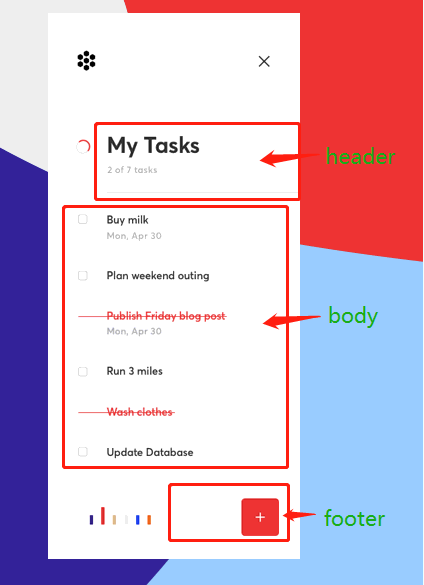
本节,我们来实现这个简单的页面。 开始前,请确保Vue官方教程的基础部分 (opens new window)你大致理解了。
# 静态页面的实现
这个页面大致分为头、身、脚三个部分(未圈起来的部分以后实现),结构简单,没啥好说的(毕竟这是个认真的“切图仔”提升教程)。先贴上咱们的骨架代码:
<!-- todo-list-client/src/App.vue -->
<template>
<section id="app">
<header class="header">
<h1 class="header__title">我的任务</h1>
<div class="header__body">完成2个 共7个</div>
</header>
<main class="main">
<ul class="l-list">
<li class="l-list__item">
<div class="c-checkbox">
<input type="checkbox" class="c-checkbox__input"/>
<label class="c-checkbox__label">第1个任务</label>
</div>
</li>
<li class="l-list__item is-completed">
<div class="c-checkbox">
<label class="c-checkbox__label is-completed">第2个任务</label>
</div>
<div class="l-list__text">2020/03/31</div>
</li>
</ul>
</main>
<footer>
<button class="c-button">新增</button>
</footer>
</section>
</template>
2
3
4
5
6
7
8
9
10
11
12
13
14
15
16
17
18
19
20
21
22
23
24
25
26
27
28
/* todo-list-client/src/App.vue */
<style>
#app {
min-width: 375px;
font-family: 'Avenir', Helvetica, Arial, sans-serif;
-webkit-font-smoothing: antialiased;
-moz-osx-font-smoothing: grayscale;
}
.header {
position: relative;
margin: 90px 0 0 70px;
padding: 30px 0;
}
.header__title {
color: #2c2c2c;
}
.header__body {
color: #b9b9b9;
}
.header::after {
content: ' ';
position: absolute;
left: 0;
bottom: 0;
width: 100%;
height: 1px;
background: #eeeeee;
transform: scaleY(0.5);
}
.main {
margin-top: 30px;
}
.l-list {
padding-inline-start: 0;
list-style-type: none;
}
.l-list__item {
padding: 10px 0 10px 30px;
}
.l-list__item.is-completed {
background: linear-gradient(to right, #F2F2F6, rgba(0,0,0,0));
}
.l-list__text {
margin: 10px 0 0 40px;
color: #c5c5c5;
}
.c-checkbox__label {
margin-left: 27px;
}
.c-checkbox__label.is-completed {
margin-left: 40px;
color: #e02f2f;
text-decoration: line-through;
}
.c-button {
position: fixed;
bottom: 35px;
right: 30px;
width: 54px;
height: 54px;
border: none;
background: #E03535;
padding: 0;
border-radius: 4px;
color: white;
}
</style>
2
3
4
5
6
7
8
9
10
11
12
13
14
15
16
17
18
19
20
21
22
23
24
25
26
27
28
29
30
31
32
33
34
35
36
37
38
39
40
41
42
43
44
45
46
47
48
49
50
51
52
53
54
55
56
57
58
59
60
61
62
63
64
65
66
67
这里,暂时采用移动端优先的设计,以iPhone6的尺寸为基准(移动端适配、自适应、响应式啥的先别急哈)。
保存后,我们会看到咱们的页面也有了相应的变化。
# 跨浏览器样式兼容
但是如果我们仔细瞅瞅,会发现看上去好像和我们期望的样子有些许差距???
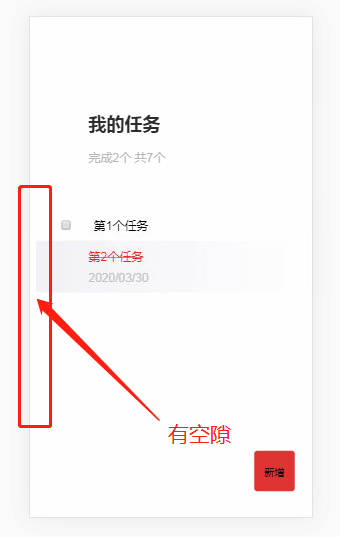
通过浏览器的开发者工具中的Elements选项卡,我们可以发现,chrome浏览器对<body>标签添加了默认的样式:
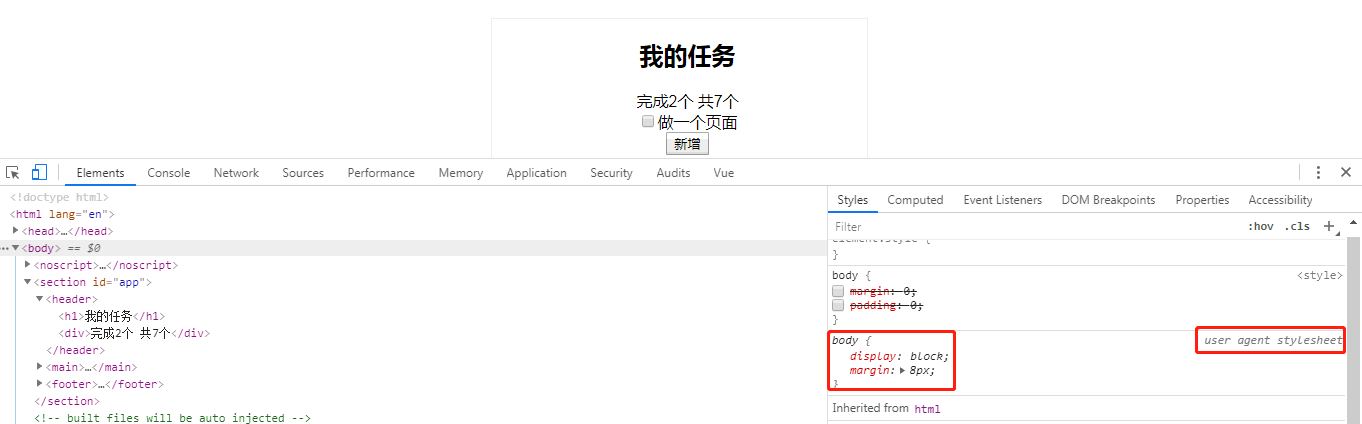 因而,我们需要设置全局的css样式,覆盖它。
因而,我们需要设置全局的css样式,覆盖它。
常规做法是我们自己针对<body>标签写样式覆盖它:
body {
margin: 0;
}
2
3
但是,浏览器其实对不少元素定义了默认的样式,并且不同的浏览器对于同一元素的默认样式有时还会有差别,自己手写覆盖的样式的方式变得不可控制。
好在,此类工作已有前人完成: normalize.css (opens new window)
Normalize.css makes browsers render all elements more consistently and in line with modern standards. It precisely targets only the styles that need normalizing.
我们来引入它,在终端中输入:
npm install --save normalize.css
安装完成后,在main.js中引入,使之成为全局样式
// todo-list-client/src/main.js
import Vue from 'vue'
import App from './App.vue'
import 'normalize.css/normalize.css' // a modern alternative to CSS resets
Vue.config.productionTip = false
new Vue({
render: h => h(App),
}).$mount('#app')
2
3
4
5
6
7
8
9
10
保存后,在浏览器中你会发现,浏览器的部分默认样式已经成功覆盖了。
# Vue数据驱动初体验
这部分我们给页面加点功能,体验下Vue的数据驱动:
- 在js里手动造一些任务项的数据
- 点击复选框表示完成待办项,并记录完成的日期
- 已完成事项隐藏复选框,展示完成的日期
- 未完成事项转变为已完成时,样式要改变,并更新页面头部的统计数据
此处,几乎Vue官方教程的基础部分 (opens new window)中的所有知识点都涉及了(除了组件基础)
// todo-list-client/src/App.vue
<template>
<div>
<header class="header">
<h1 class="header__title">我的任务</h1>
<div class="header__body">完成{{ completedTodos.length }}个 共{{ todos.length }}个</div>
</header>
<main class="main">
<ul class="l-list">
<li
v-for="(todo, index) in todos"
:key="todo.id"
:class="['l-list__item', { 'is-completed': todo.completed }]">
<div class="c-checkbox">
<input
v-if="!todo.completed"
v-model="todo.completed"
type="checkbox"
class="c-checkbox__input"
@click="finish(index)">
<label :class="['c-checkbox__label', { 'is-completed': todo.completed }]">{{ todo.content }}</label>
</div>
<div
v-if="todo.completed"
class="l-list__text">
{{ todo.completedDate }}
</div>
</li>
</ul>
</main>
<footer>
<button class="c-button">新增</button>
</footer>
</section>
</template>
<script>
export default {
name: 'App',
data() {
return {
todos: [
{
id: 1,
content: '第1个任务',
completed: false,
completedDate: ''
},
{
id: 2,
content: '第2个任务',
completed: true,
completedDate: '2020/03/30'
},
{
id: 3,
content: '第3个任务',
completed: false,
completedDate: ''
},
{
id: 4,
content: '第4个任务',
completed: true,
completedDate: '2020/03/31'
},
{
id: 5,
content: '第5个任务',
completed: false,
completedDate: ''
},
{
id: 6,
content: '第6个任务',
completed: false,
completedDate: ''
},
{
id: 7,
content: '第7个任务',
completed: false,
completedDate: ''
},
]
}
},
computed: {
completedTodos() {
return this.todos.filter( item => item.completed === true )
}
},
methods: {
finish(index) {
this.todos[index].completed = true
this.todos[index].completedDate = new Date().toLocaleDateString()
}
}
}
</script>
// ...
2
3
4
5
6
7
8
9
10
11
12
13
14
15
16
17
18
19
20
21
22
23
24
25
26
27
28
29
30
31
32
33
34
35
36
37
38
39
40
41
42
43
44
45
46
47
48
49
50
51
52
53
54
55
56
57
58
59
60
61
62
63
64
65
66
67
68
69
70
71
72
73
74
75
76
77
78
79
80
81
82
83
84
85
86
87
88
89
90
91
92
93
94
95
96
97
98
99
100
保存后可以在页面上试试这些功能,结合Vue 的文档理解一下,毕竟它的文档真的写的很清晰详细。
# 课后拓展
本教程中的 css 会继续采用本节中使用的 NameSpace + BEM 方法撰写:
BEM — Block Element Modifier is a methodology that helps you to create reusable components and code sharing in front-end development
目前市面上常见的 UI 框架的 css 都采用了类似的写法。
如果你有兴趣的话,推荐以下步骤了解(当然不想了解的话,不会影响对本教程后续的学习):
- 先通过getbem (opens new window)了解bem的精髓
- 再尝试自己写一写,实现本节的静态页面
- 如果你感觉有点无从下手或者还不是很清楚如何去写,再试试看这篇文章,总结了10个常见场景及相应解决办法(里面还推荐了一些相关文章,都能帮助你理解): Battling BEM CSS: 10 Common Problems And How To Avoid Them (opens new window)